Tertarik dengan kecepatan situs salah seorang teman, mas Kurnia Ramadhan, dengan websitenya karangan.id, saya akhirnya iseng ingin tahu websitenya itu dijalankan memakai apa.
Dari footer, ada keterangan bahwa websitenya dijalankan memakai Hugo!
Ok, jika dilihat dari segi pemakaian memory, Hugo ini tidak memerlukan Nginx, tidak memerlukan Php sebagai pemroses filenya, melainkan hanya satu file saja, yaitu hugo itu sendiri, Jadi misalnya hugo dijalankan pada ip dan port 80, maka bisa otomatis resolve ke domain, dan tentunya bisa portable alias mudah dipindahkan.
Untuk bisa menjalankan Hugo, bisa dengan menginstallnya, ataupun langsung mendownload filenya dari Github
Kali ini saya ingin menjalankan Hugo langsung dari filenya, tanpa proses install, pada sebuah vps Debian 8 64bit
- Buat direktory untuk penyimpanan file
|
1 |
mkdir -p /var/www/hugo |
- Download hugo
|
1 |
wget https://github.com/gohugoio/hugo/releases/download/v0.47.1/hugo_0.47.1_Linux-64bit.tar.gz |
- Extract hugo
|
1 |
tar xf hugo* |
- Copy hugo ke /usr/bin/hugo
|
1 |
cp hugo /usr/bin/hugo |
- Coba jalankan hugo dimanapun, jika berhasil maka akan muncul seperti dibawah
|
1 2 3 |
root# hugo Error: Unable to locate Config file. Perhaps you need to create a new site. Run `hugo help new` for details. |
Pembuatan static site
- Sekarang kita pindah ke /var/www/hugo untuk membuat static sitenya
|
1 2 |
cd /var/www hugo new site . |
Akan muncul direktori seperti dibawah :
|
1 2 3 4 5 6 7 8 9 |
/var/www/hugo ----archetypes ----content ----data ----layouts ----resources ----static ----themes ----config.toml |
- Salah satu themes kesukaan saya yaitu Hyde-Y bisa dipakai untuk contoh kali ini :
|
1 2 |
cd /var/www/hugo/themes git clone https://github.com/enten/hyde-y |
- Konfigurasi /var/www/hugo/config.toml
|
1 2 3 4 5 6 7 8 9 10 11 12 13 14 15 16 17 18 19 20 21 22 23 24 25 26 27 28 29 30 31 32 33 34 35 36 37 38 39 40 41 42 43 44 45 46 47 48 49 50 51 52 53 54 55 56 57 58 59 60 61 62 63 64 65 66 67 68 69 70 71 72 73 74 75 76 77 78 79 80 81 82 83 84 85 86 87 88 89 90 91 92 |
# hostname (and path) to the root eg. http://spf13.com/ baseURL = "https://erawan.space" # Site title title = "" # Copyright copyright = "Copyright (c) 2018 Erawan Arif Nugroho. Powered with Hugo" # Language languageCode = "en-EN" # Metadata format # "yaml", "toml", "json" metaDataFormat = "toml" # Theme to use (located in /themes/THEMENAME/) theme = "hyde-y" # Pagination paginate = 5 paginatePath = "page" # Enable Disqus integration disqusShortname = "your_disqus_shortname" [[menu.main]] name = "Home" weight = 10 identifier = "home" url = "/" [permalinks] post = "/:year/:month/:day/:slug/" code = "/:slug/" [taxonomies] tag = "tags" topic = "topics" [author] name = "yourname" email = "yourname@example.com" # # All parameters below here are optional and can be mixed and matched. # [params] # You can use markdown here. brand = "Homepage" topline = "of Erawan Arif Nugroho" footline = "" # Sidebar position # false, true, "left", "right" sidebar = "left" # Text for the top menu link, which goes the root URL for the site. # Default (if omitted) is "Home". home = "Home" # Select a syntax highight. # Check the static/css/highlight directory for options. highlight = "default" # Google Analytics. googleAnalytics = "Your Google Analytics tracking code" # Sidebar social links. github = "enten/hugo-boilerplate" # Your Github profile ID bitbucket = "" # Your Bitbucket profile ID linkedin = "" # Your LinkedIn profile ID (from public URL) googleplus = "" # Your Google+ profile ID facebook = "" # Your Facebook profile ID twitter = "" # Your Twitter profile ID youtube = "" # Your Youtube channel ID flattr = "" # populate with your flattr uid flickr = "" # Your Flickr profile ID vimeo = "" # Your Vimeo profile ID # Sidebar RSS link: will only show up if there is a RSS feed # associated with the current page rss = true [blackfriday] angledQuotes = true fractions = false hrefTargetBlank = false latexDashes = true plainIdAnchors = true extensions = [] extensionmask = [] |
- Selanjutnya kita coba memberikan perintah kepada hugo untuk membuat contoh post
|
1 2 |
cd /var/www/hugo hugo new posts/my-first-post.md |
Akan terbuat file dengan lokasi /var/www/hugo/content/post/my-first-post.md. Secara default, Hugo akan membaca file yang disimpan pada direktori content/post dan menampilkan pada halaman posts.
- Coba kita jalankan hugo server dengan perintah berikut jika ingin mengakses memakai IP, selama proses testing
|
1 2 3 4 5 6 7 |
cd /var/www/hugo hugo server --baseUrl=192.168.1.10 --bind="0.0.0.0" --port=4000 --watch # baseUrl bisa diganti memakai domain atau ip --baseUrl=www.erawan.space --baseUrl=192.168.1.10 # perintah --watch agar selalu memonitor perubahan file dan menampilkan updatenya |
Silakan sesuaikan IP dan portnya, kemudian coba buka ip dan port tersebut dari browser, dan kita akan melihat contoh halamannya.
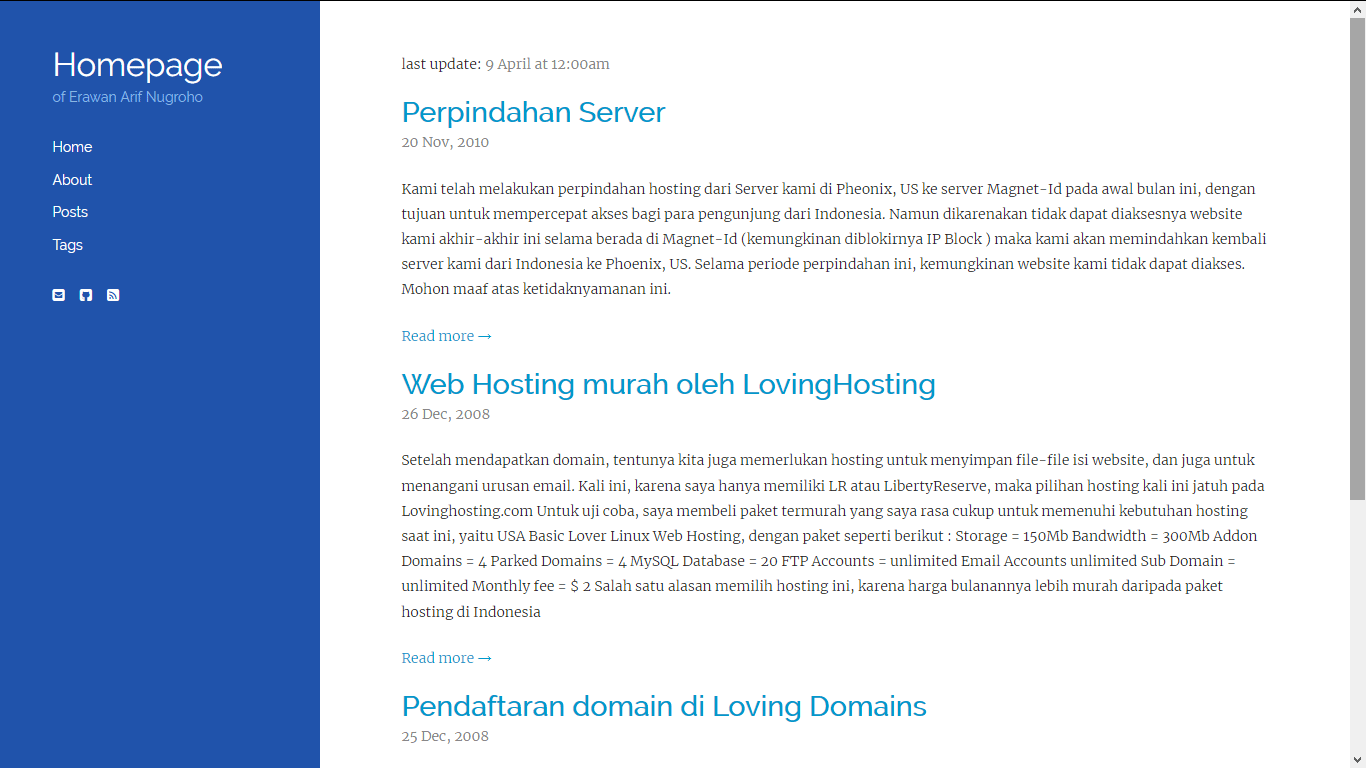
Untuk menjalankan Hugo saat boot, bisa dengan menambahkan baris di /etc/rc.local ataupun mengikuti tutorial yang ada di internet.
Keuntungan memakai Hugo, adalah kita hanya perlu mengkompress satu direktory untuk kemudian dijalankan di tempat lain, tanpa perlu mengatur konfigurasi webserver.
- Setelah merasa siap untuk live, kita perlu menjalankan Hugo agar resolve ke domain tanpa menampilkan port
|
1 2 |
cd /var/www/hugo hugo server --baseUrl=https://erawan.space --appendPort=false |
- Dan untuk keperluan proxy dari Nginx ke Hugo, bisa dengan memakai contoh konfigurasi Nginx saya :
|
1 2 3 4 5 6 7 8 9 10 11 12 13 14 |
server { listen 80; server_name erawan.space www.erawan.space; location / { proxy_pass http://127.0.0.1:1313; proxy_set_header Host $host; proxy_buffering off; } } # proxy_pass mengarah ke kondisi default port Hugo berjalan, yaitu 1313 |
Dengan memakai perintah diatas, maka domain erawan.space dapat diakses memakai www ataupun tanpa www, dengan kondisi memakai https
Contoh tutorial ini, bisa saya jalankan pada Raspberry Pi dengan memory 512MB, maupun VPS dari Prometeus dengan memory 50MB 🙂
Keren banget kang tutorialnya 🙂
Saya make Caddyserver sebagai servernya, kemudian saya tambahin plugin hugo di caddy, sehingga saya bisa nulis artikel via web dan bisa langsung compile postingan dengan hugo via web juga. Aman dan kenceng kang, karena cuma html doank dan enak backupnya.
Wah makasih ilmunya mas 😀
Kemarin saya lihat dari postingan, memakai caddy dan plugin file manager. Untuk caddy sendiri, apakah bisa untuk multisite mas?
Karena di vps ini, ada beberapa domain yang saya host
Bisa banget kang. BTW, saya kasih space untuk kang Erawan untuk blog berbasis hugo, kasih tahu aja domainnya, saya ada install Caddy buat host blog berbasis Hugo, gak ada PHP dan MySQL nya
Makasih mas 🙂
Nanti akan saya kabari kalau sudah dapat idenya 😀